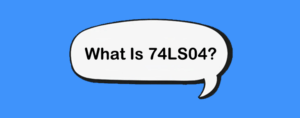What is VNC?
VNC is a tool that lets you share and control a computer’s screen over the internet. Think of it as a virtual window into your Raspberry Pi’s desktop. Best part? It’s cross-platform: Use a Windows PC to control a Linux-based Pi, or an iPhone to tweak settings on your Pi-powered media center. No limits, just flexibility!
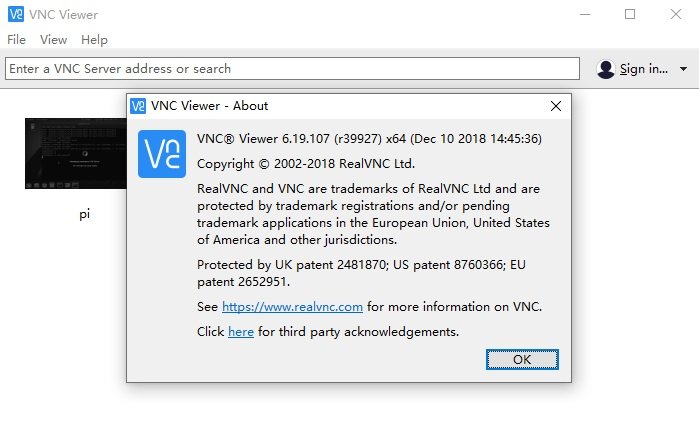
Why Use VNC on Raspberry Pi?
Imagine controlling your Raspberry Pi’s desktop from your Windows laptop, Mac, or even smartphone—no messy cables, no physical monitor required. That’s the magic of VNC (Virtual Network Computing)! Whether you’re building a home server, a retro gaming console, or an IoT project, VNC lets you remotely access your Pi’s graphical interface from anywhere on your network. Let’s dive into how to set it up—no tech wizardry needed!
What You’ll Need
- A Raspberry Pi (any model, but we’ll focus on Pi 5 here!)
- SD Card with Raspberry Pi OS (preferably the Desktop version)
- Power Supply & Network Connection (Ethernet or Wi-Fi)
- VNC Client Software (we’ll use RealVNC Viewer, free and beginner-friendly)
- Patience—we promise it’s easy, but let’s take it step by step!
Use VNC with Raspberry Pi 5 - Project Example
Step 1: Enable VNC on Your Raspberry Pi
First, ensure your Pi is ready to accept remote connections.
Option 1: Through the Raspberry Pi Desktop (with Monitor)
- Plug in your Pi to a monitor, keyboard, and mouse.
- Click the Raspberry Pi Menu → Preferences → Raspberry Pi Configuration.
- Go to the Interfaces tab, toggle VNC to Enable, and click OK.
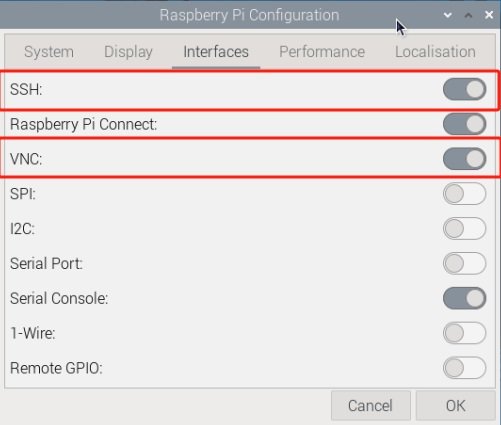
Option 2: Headless Setup (No Monitor, via SSH)
- Connect your Pi to the network (via Ethernet or pre-configured Wi-Fi).
- SSH into your Pi:
ssh pi@raspberrypi.local
- Enable VNC via terminal:
sudo raspi-config
Select 5 Interfacing Options → P3 VNC.
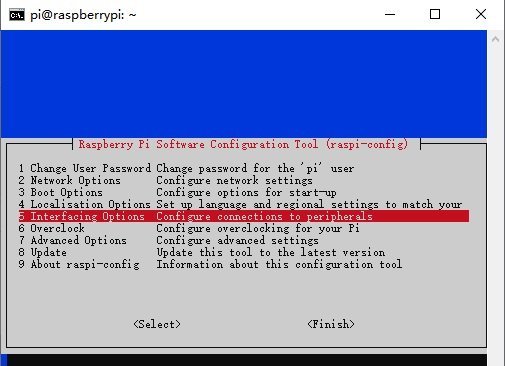
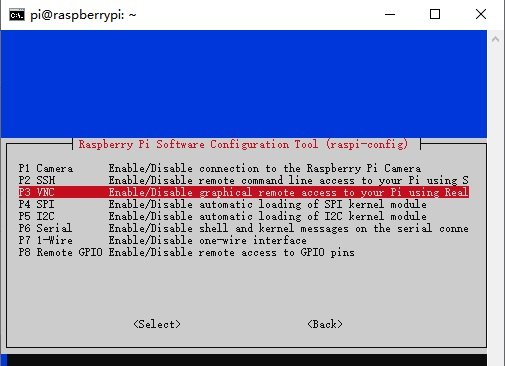
Step 2: Install the VNC Client on Your Computer
Now, let’s get the tool that will let you see your Pi’s desktop.
Download RealVNC Viewer
- Go to the RealVNC Viewer Download Page.
- Choose your device’s OS (Windows, macOS, Linux, or even Android/iOS!).
- Install it like any other app—just follow the prompts!
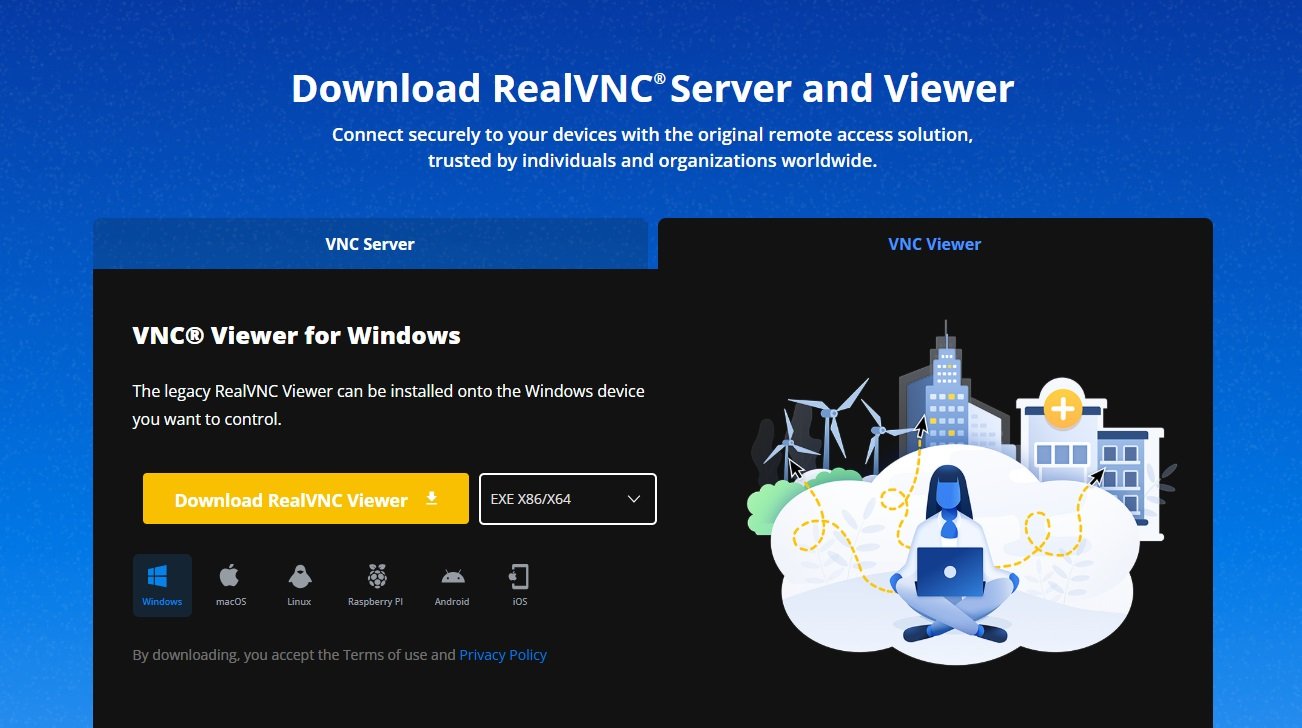
Alternative: TigerVNC (For Tech Enthusiasts)
- If you prefer open-source options, try TigerVNC.
- It’s lightweight and works similarly, but RealVNC is more beginner-friendly.
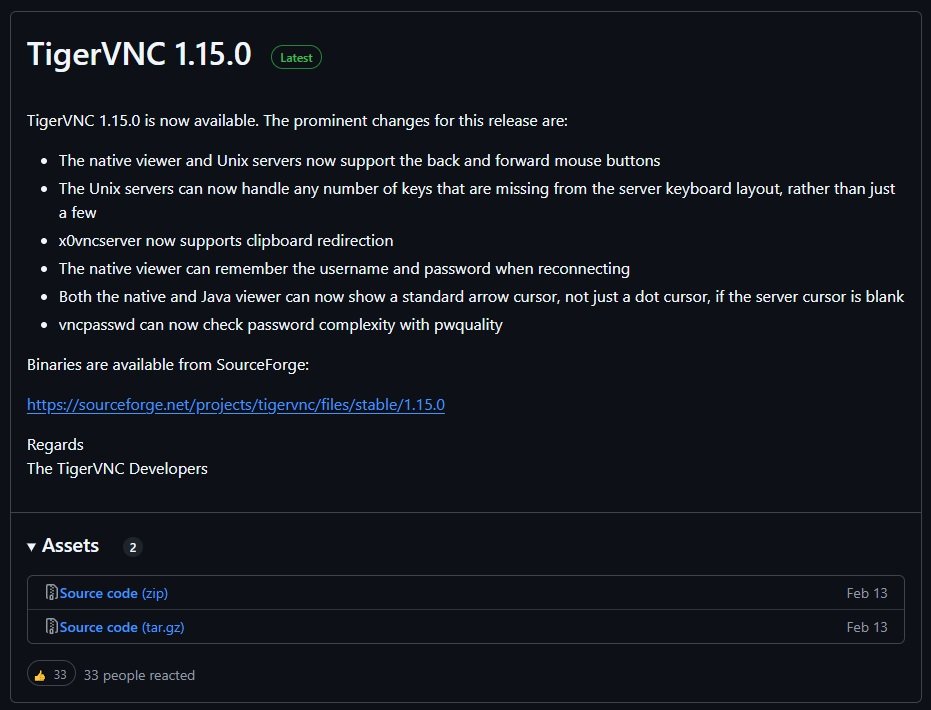
Step 3: Find Your Raspberry Pi’s IP Address
- On your Pi’s terminal (or via SSH), type:
hostname -I
192.168.1.100—that’s your Pi’s local IP.- Pro Tip: If you’re using Wi-Fi, check your router’s device list (e.g.,
192.168.1.1in a browser) to find your Pi’s name (raspberrypi) and IP.
Step 4: Connect to Your Pi with VNC Viewer
Time for the moment of truth!
- Open RealVNC Viewer on your computer.
- In the search bar, type your Pi’s IP address (e.g.,
192.168.50.131) and press Enter. - When prompted, enter your Pi’s username (
pi) and password (raspberry). - Click OK—and voilà! You’ll see your Pi’s desktop right on your computer screen.
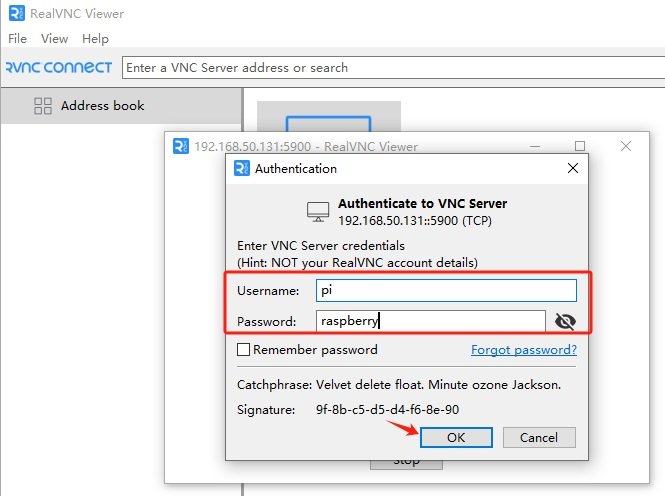
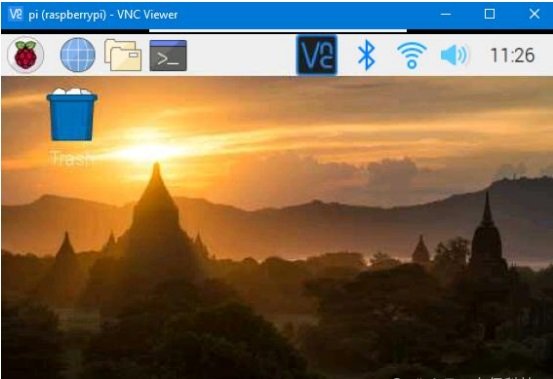
Step 5: Troubleshooting Common Issues
Black Screen?
If you get an error like this:
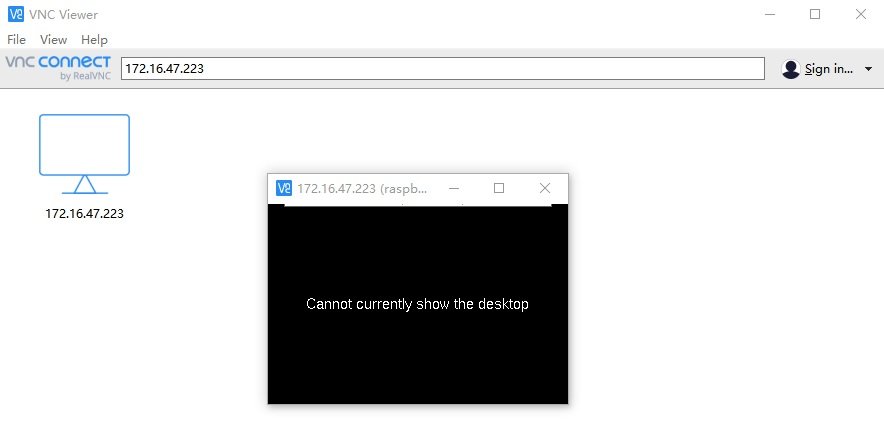
Your Pi might need a resolution boost. SSH into your Pi and run:
sudo raspi-config
Go to Advanced Options → Resolution and choose a higher setting (e.g., 1920×1080).
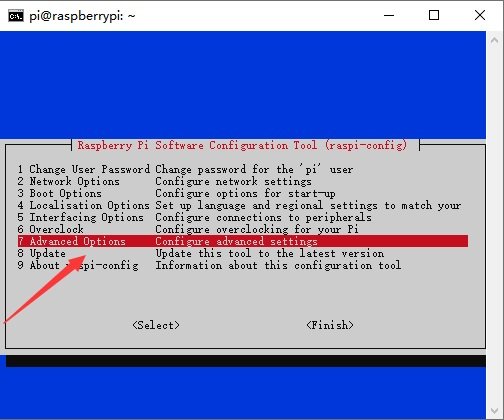
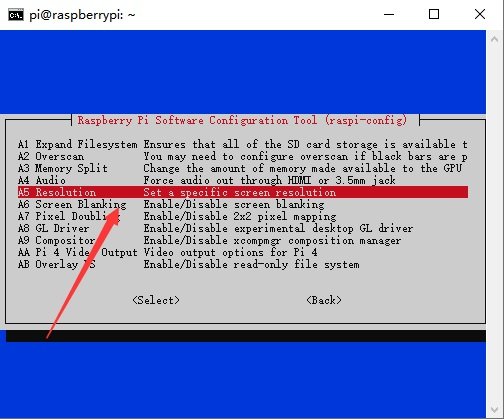
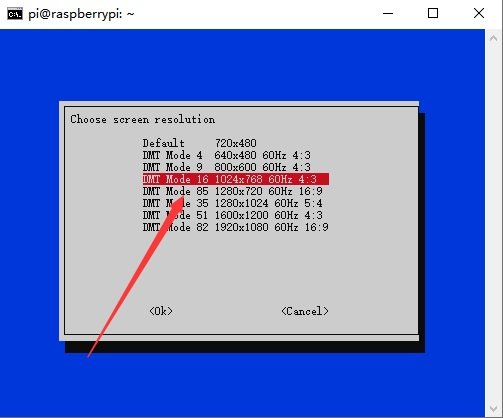
Connection Refused?
- Check that VNC is enabled (repeat Step 1).
- Ensure your Pi and computer are on the same network.
- Firewall? On your computer, allow VNC through security settings (port 5900).
Slow Performance?
- Lower the VNC client’s resolution or enable compression in settings.